How to bypass Windows password if you get locked out
As you well know, every time we start Windows 10 we have to enter the password to be able to work with the operating system. Eliminating this step is not as easy as we could imagine at first, since everything is synchronized with our Microsoft account. It can all be done and we are going to show you how, since we have several ways.
Routers can also be infected with Malware or viruses.
Learn More
As you can see in all cases we need the current password to be able to delete it. Well, if you haven’t used that computer for a while or you have forgotten your password, don’t worry, since it can be solved. If we are at the start of the system, just where it asks us for the password and we cannot get past there, we must follow these steps to solve it. The first thing we must do is click on “forgot my password”, which appears just below the box where you would enter it. By doing this, you will prompt the ‘identity verification’ screen. Next, we must enter the Microsoft email address with which Windows 10 started, and based on your email security settings you will get a code to that same email, the Microsoft authenticator app or in your mobile phone.

A hacker finds a glitch on Facebook
Learn More
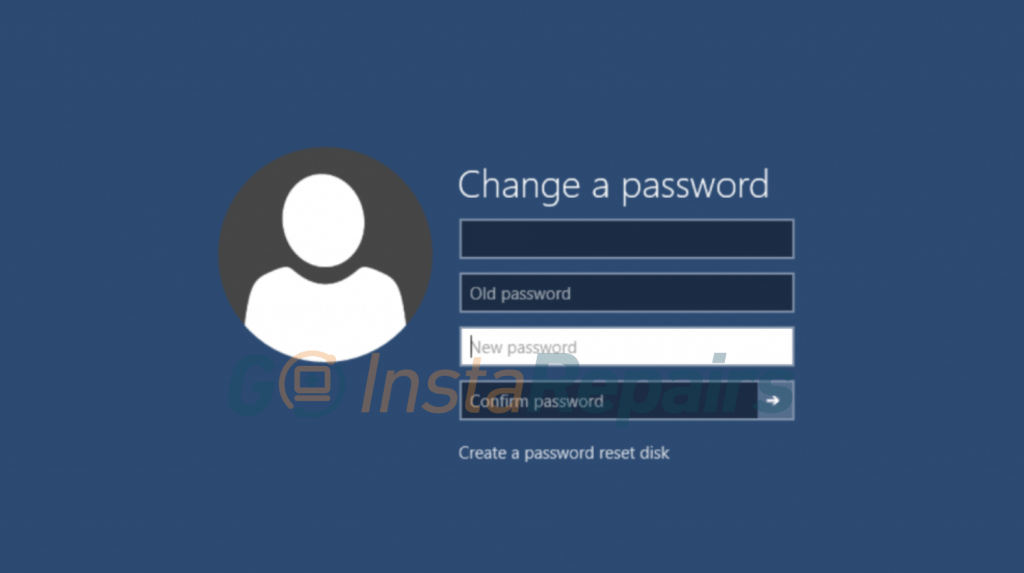
Now they will verify again that it is us through two options, a login application or a key that will come to our email. You can choose, but we believe that the second is a much better and faster option. Choosing the email option, we will have to write the second email address that we configured when we registered the Microsoft account. Then we click Send code. We must access this secondary account from another device since we cannot from the computer. We can do it from a mobile, a tablet, or another computer.
When we have received the security code in our email account, we just have to write it in the blank box that appears on the screen. Now is the time when it lets us set a new password, which will be the one we have to set when starting Windows 10, but also if we want to enter our email or any service associated with that Microsoft account. As you have been able to read, it is not difficult to remove the Windows 10 password, since we have several different methods to do it. But in the event that we forget it, it is not difficult to put a new one back on. Therefore, here the last decision is up to you at all times. Of course, we cannot forget the pros and cons of eliminating or having a key on a PC.
Third-Party Software
There are applications that advertise being able to eliminate security passwords, which if true would facilitate the process, from operating systems, be it Windows, MacOs, Android, iOS, among others. However, you should be careful about the legitimacy of the software you buy as well as the terms and conditions and avoid the risk of falling into scams since surely more than one will promise to be able to “try” the program for free once it is installed. You will see messages that say things like “trial version is for evaluation only”, or similar, and will require your payment method to continue. How to remove your device password In addition to using programs, we can do this from our own computer in different ways without having to resort to other external options, doing it safely. We can do it from the user accounts, from the configuration, or from the team administration, so we will tell you how you can do it step by step in each of these ways so that you can choose the one that best suits your needs, can or is most comfortable for you. be. In any case, there are different methods that will allow us to do just this, that is, remove or delete the key from the computer. Therefore, here we leave you the instructions that you must follow at all times.
If you like this post, leave us a comment and share it with your friends and family.
See you next time!


