How to boot your Mac in Safe Mode
Apple-powered Macs have a different startup process than their Intel-based counterparts. In this short tutorial, you will learn how to start your Apple Mac in safe mode, which is the built-in recovery environment for all Mac Computers.
About Safe Mode
MacOS Safe Mode is designed to help users diagnose and fix issues with the operating system.
What Safe Mode actually does, is to prevent some programs, drivers, and startup executable files from loading, in order to help you isolate any issues you may have with your Mac.
Safe Mode performs a quick check of your startup disk, and your PC may take longer to start up.
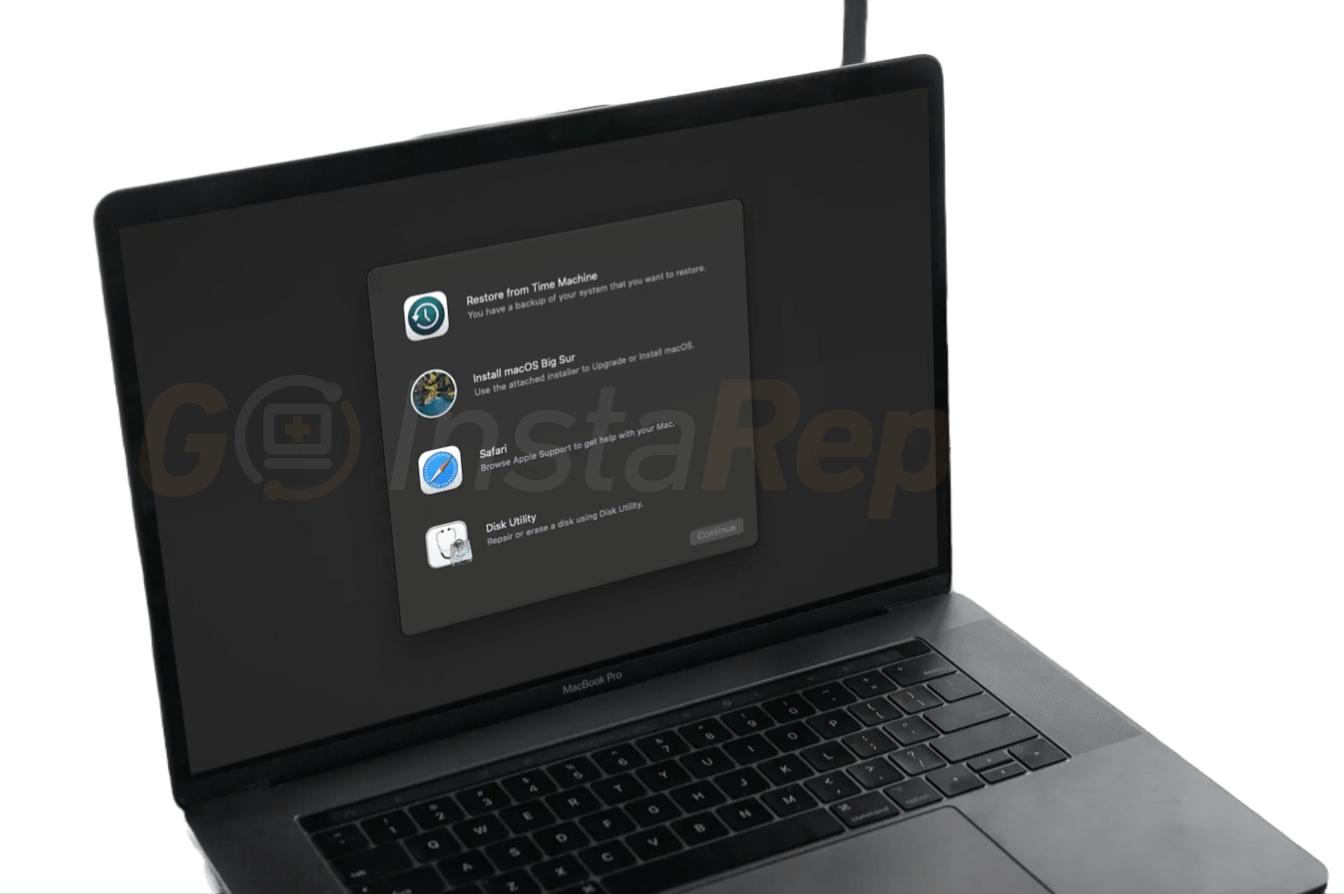
Apple Mac Safe mode
MacOS Safe Mode is designed to help users diagnose and fix issues with the operating system.
How to start your Mac in Safe Mode
Whether you’re using an Apple silicone Mac or an Intel-based model, you’ll need to restart your Mac and employ particular key combinations and options to enter safe mode.
Apple silicone Mac
To boot up your Mac, with a Silicone processor, in Safe Mode follow these steps:
- Click on the Apple menu and select the “Shut Down" option.
- With your Mac turned off, press and hold the power button until such time as you see the Options screen.
- Select a volume
- At this point press and hold the shift key (⇧) and then choose "Continue in Safe Mode".
- Your mac will now restart in safe mode
Mac with an Intel processor
To boot up your Mac, with an Intel processor, in Safe Mode, follow these steps:
- Click on the Apple menu and choose the “Shut Down" option.
- With your Mac turned off, press the power button, then instantly press and hold the Shift key (⇧).
- Release the Shift key when you see the login window.
Troubleshoot and fix your macOS in a few simple steps is easy
Learn More
Leave Safe Mode
To leave safe mode, simply restart your Mac as usual: choose “Restart” from the Apple menu.
Tip: Make sure that you don’t hold down any keys the moment your Mac boots into normal boot mode. In addition to this, rebooting your Mac to get out of safe mode, may take a bit longer than a regular rstart, so be patient and it is very important you do not interrupt the process under any circumstances.
Now, you know how to boot up your Apple Mac in Safe mode. We will be sharing another post with the new functionalities you will enable while being in safe mode!
If you like this post, leave us a comment and share it with your friends and family.
See you next time!

