Self-Service Portal Quick Guide
The self-service portal, is the new feature already available exclusively for all our Insta Care members. It simplifies the connection process without having to make any calls or wait in line for a session ID.
Scroll down to read the guide or click on the button below to watch a demo video, instead.
How do I access the self-service portal?
Before you raise a request:
- Whether you are using Windows or MacOS computer, make sure you are using an Administrator Account.
- If you are using a laptop, make sure the charger is plugged in.
- If you are connected to a Wireless network, try to be as closer to the router as possible to catch a strong signal.
- Log in to open your GoInsta Repairs account.
- Hours: 9:00 am - 6:00 pm
Go to GoInsta Repairs and sign in to your account.
Once you are signed in, click on the green icon or the button on the right-hand side to raise your request.

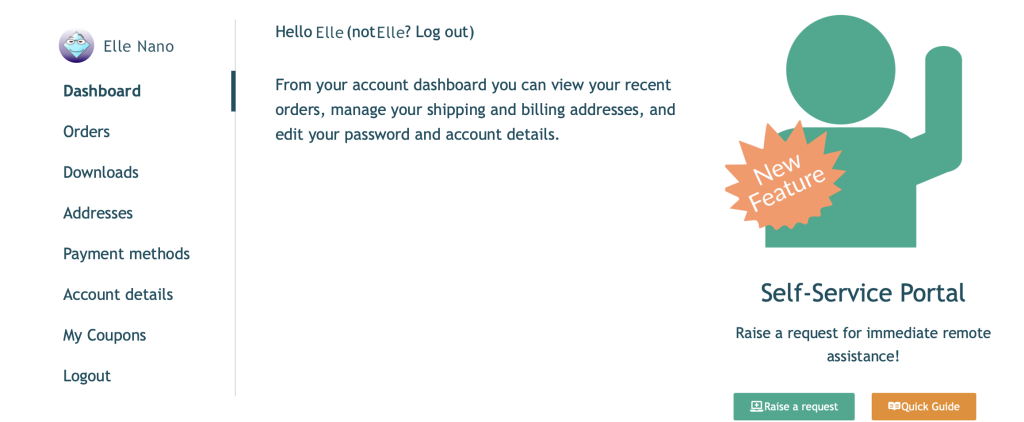
Step 1
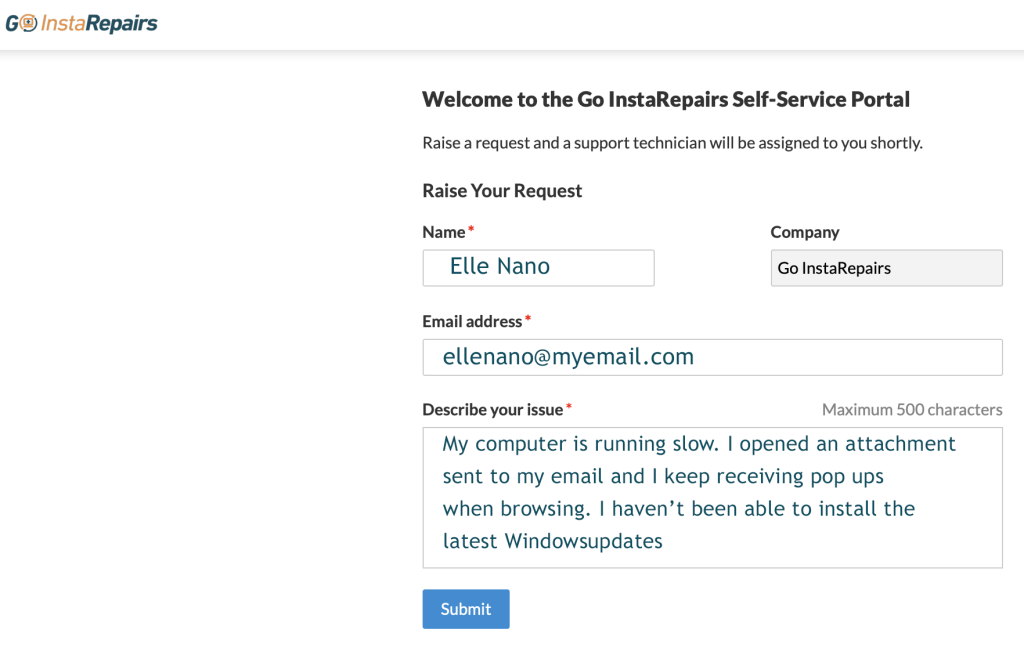
You will be prompted to the portal, after clicking on the icon.
Enter your name, and e-mail address, describe the issue you are having and submit your request.
Your request will, now, appear as a ‘high-priority’ request and will be accepted quickly, by the next technician available.
DO NOT CLOSE THE WINDOW.
Step 2
When a technician accepts your request, a notification will appear in the same window.
Click, on the download button and run the executable file
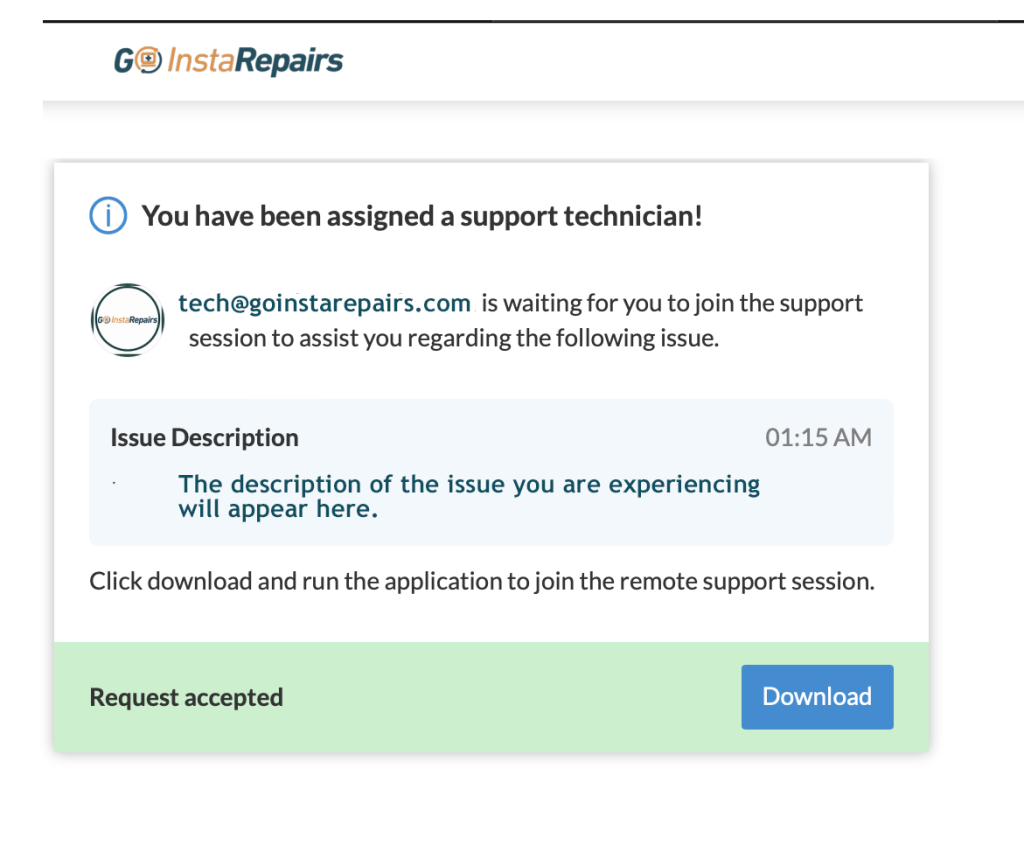
If you are using Chrome browser on Windows or Mac, the downloaded file will appear on the bottom left-hand side, including the alert, as seen in the image below. (One click is enough to run the file)

If you are a MacOS user and using Safari Browser, the download will appear on the upper right-hand side.
Double-click on it and follow the instructions on the pop-up as seen in the image below.
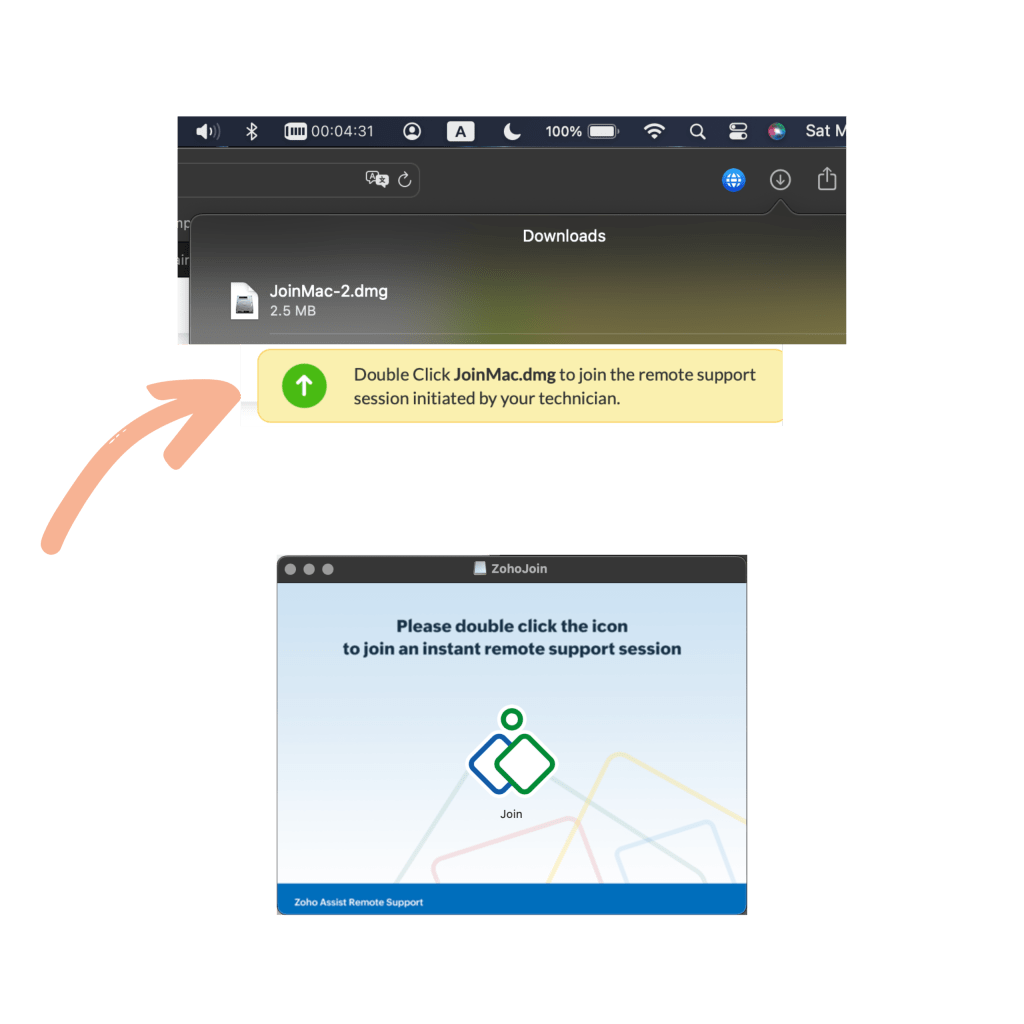
If you are a MacOS user, the ‘built-in’ security pop-up might appear, depending on the configuration o your device.
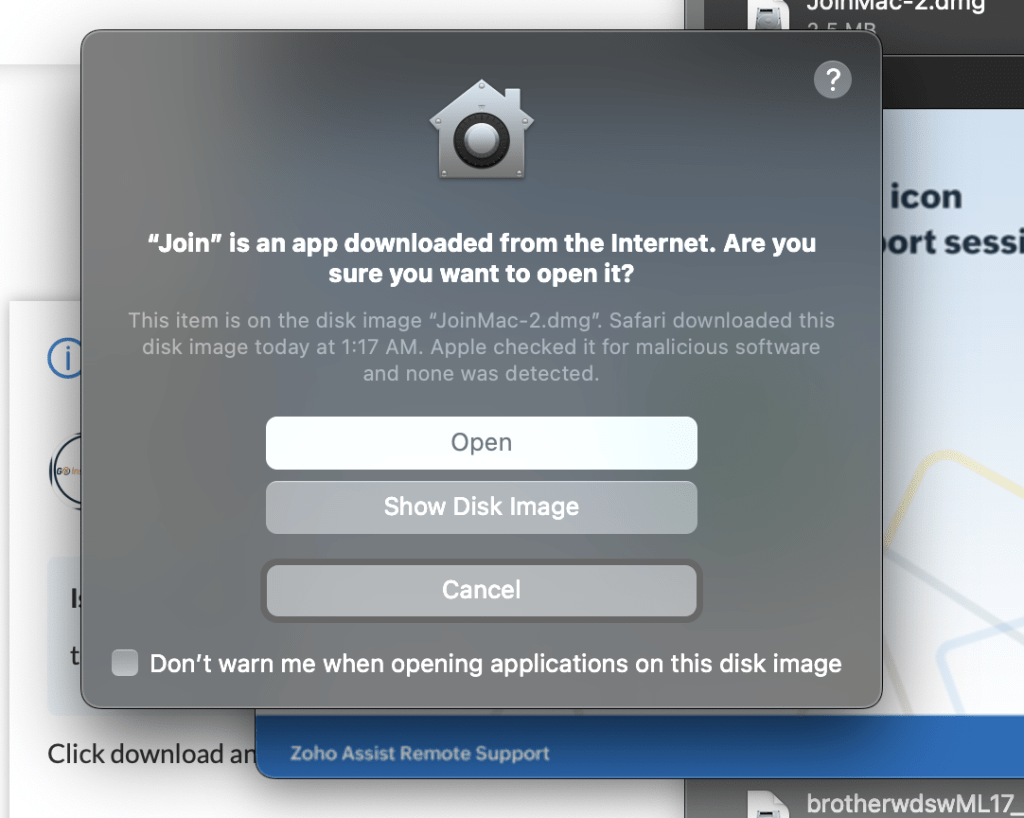
Step 3
If the steps above were followed, accordingly, the remote connection would initiate.
The image below indicating the progress should not take more than 5-10 seconds, depending on your internet connection.

Finally, the technician will request your permission to allow performing a list of tasks in order to fix your device.

That's it! We'll take it from there!
Click on the icon to raise a request!

'Self-Service' Portal
Raise a request for immediate remote assistance!

